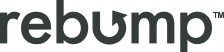Help Center
Getting Started with Rebump
Email Management & Tracking
Frequently Asked Questions
What is Rebump?
Rebump is a Gmail extension that automates the work of sending customized follow-up email messages to your email recipients to remind them to read and reply to your important email messages.
When I Am In Gmail, I Do Not See The Rebump Checkbox. How Do I Fix This?
First, make sure you are using the Gmail account you used to create your Rebump account. If you have multiple Gmail accounts, only the account you used when you created your Rebump account will work.
If you are still unable to see the checkbox, refresh your Gmail browser window and you should now see the Rebump checkbox. Also, you will only see the Rebump checkbox if you are accessing your Gmail account using Google Chrome on a desktop/laptop computer.
Gmail will sometimes hide the Rebump checkbox behind a grid menu. You should be able to see either one of these: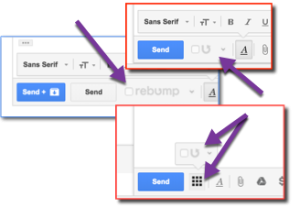
If that doesn’t work please check your Chrome extensions (chrome://extensions/) to make sure that Rebump shows up in that list. If it does not, then you can download the Rebump extension directly from the Chrome Webstore.
Can I Send Rebumps From A Different Email Address Than The One I Used To Sign-Up For Rebump?
Yes, Rebump allows you to add one additional email address to each Rebump account. This allows you to send out the original message from a different email address. This is useful when you want to send from a non-Google address. Please note however that the ‘bumps’ will be coming from the primary address on the Rebump account.
Will I Get Blocked By Spam Filters?
No. Use Rebump responsibly and you will have no problem with SPAM filters. If sending a follow-up email would be appropriate, then sending a Rebump is no different. If your original email is unwanted, then a Rebump would indeed make your message more likely to be marked as spam. Use good judgement. Nobody likes Spam.
Will Recipients Know I’m Using Rebump?
No. Rebump follow-ups come from your email address so they look and feel just like the friendly follow-ups you would typically send manually.
Can I Customize My Response And How Soon The Follow-Up Bump Is Sent?
Yes. You can edit the text of bumps and how often they are sent out in your bump Settings.
Can I Rebump On Any Email Client Or On Mobile?
Yes, just BCC bump@go.rebump.cc to use your default Bump Sequence.
You can save it as a contact: “Rebump Bump <bump@go.rebump.cc>” Then just start typing “bump” or “rebump” and you are good to go.
If you have multiple Bump Sequences, you will have multiple Bump email addresses you may use. To see the Rebump email address that corresponds to a particular Bump Sequence, login to your Rebump account and the click on the “Bumps” tab.
Help, I Installed The Chrome Extension Directly From The Marketplace And Rebump Isn’t Working.
Please go to the https://www.Rebump.cc website and go through the process again. The extension does not work without going through the registration process.
What Do I Need In Order To Use Rebump?
Rebump works in Gmail and Google Suites accounts. The Rebump extension is available for Google Chrome. Yes, it is also possible to use Rebump on a different browser or desktop application.
Does Rebump Work With G Suite (Formerly Google Apps)?
Yes. We support G Suite hosted domains.
Can I Control The Times And Days That The Bumps Will Be Sent On?
Yes. You can set on which days and during which hours bumps can be sent.
Will Rebump Cause My Email To Appear In Gmail’s Promotions Tab?
No. Rebump will never change the classification of your original email. If your original email lands in the Promotions section, it will remain there. If it arrived in the regular inbox, every Rebump will simply place it back at the top.
I Keep Trying To Use Rebump But It’s Not Working And I Don’t Know Why.
Well that’s not good at all. Please send us a message at info@rebump.cc with a description of your issue and we’ll find a solution.
How Do I View, Reschedule Or Cancel A Rebumped Message?
Sign-in to your Rebump account and then click the “Email” Tab. Next, click the “Active” tab. From there you can view email messages that have been activated to send bump messages.
To cancel a message, click the checkbox next to the email message you wish to cancel and then click the button that says, “Cancel Selected Messages”.
Are You Reselling My Address To Mailing Lists Or Third Parties?
We never have and we never will. We hate that just as much as you do.
Can I Use Rebump To Send Mass Emails?
No, you can only Rebump emails with a single “TO” email recipient. This is for simplicity and to prevent abuse of the tool. Any email sent to multiple recipients via the TO field will not be Rebumped. You may include additional recipients via the CC and BCC field. However (1) the Rebumps will only be sent to the main recipient (and not the CC or BCC recipients) and (2) a reply from the main “TO” recipient, a CC recipient, or a BCC recipient (or anyone else other than the sender) will be considered a reply and will immediately stop the bumps.
To enable the use of CC for recipients, login to your Rebump account, click the Account tab, and then scroll down to where it says, “CC feld”. Next, check the box to “Allow use of CC field for recipients” and then click the green “Apply Changes” button.
Does Rebump Work With Outlook?
Rebump can work with any email client by using our BCC feature as long as the email address you sign up with is a Gmail/G Suite address. Just BCC the BCC address indicated on the Bumps page for that sequence on every email you want to rebump. The BCC feature works exactly like the extension.
Once you sign up you can add an additional non Gmail/G Suite address to use with Rebump. Please note however, that the bumps will still always be sent from the primary Rebump account.